校内私有云盘的使用——通过浏览器修改密码
来源:未知 时间:2016-10-17
校内私有云存储(又称“私有云盘”)只能通过浏览器来修改密码,请参照以下步骤(本文档以Google Chrome浏览器为例):
1.首先打开浏览器(最好使用Google Chrome浏览器),在浏览器地址栏内输入以下地址:https://anyshare.hnswxy.com(注意是“https”,而不是“http”)。单击“高级”,如下图所示:
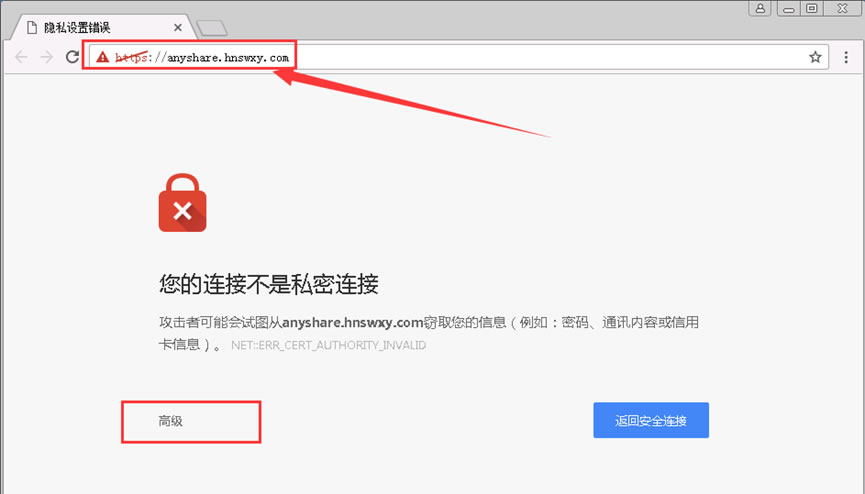
2.单击“继续前往anyshare.hnswxy.com(不安全)”,如下图所示:
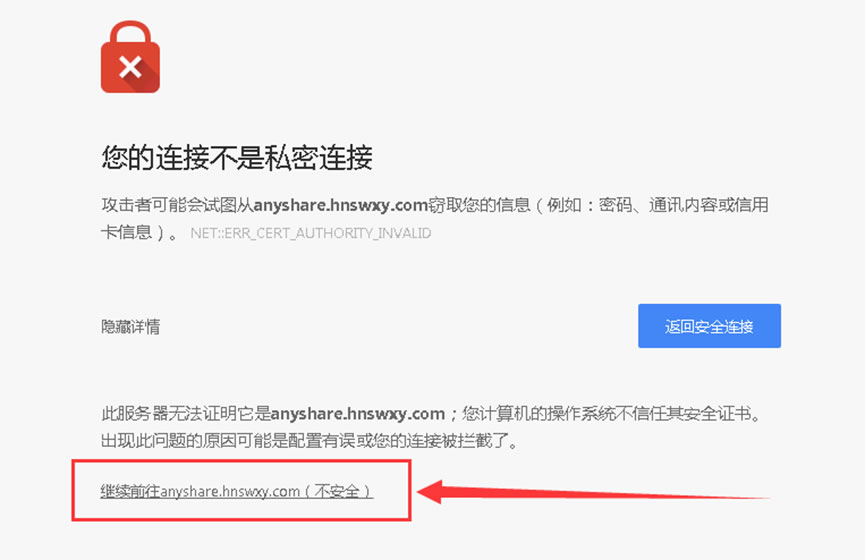
3.输入你的用户名和密码(教师用户的用户名为OA帐号,密码为OA中登记的手机号码,学生用户的用户名和密码均为学号)
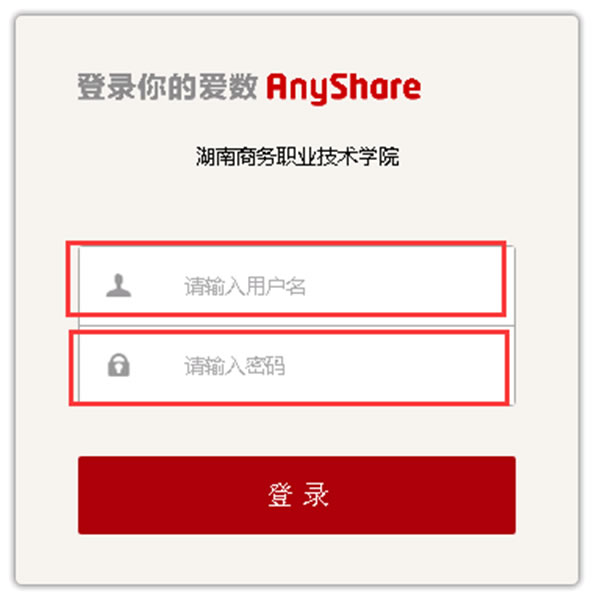
4.在浏览器的左下侧,找到“个人中心”->“个人资料”,并单击“个人资料”打开
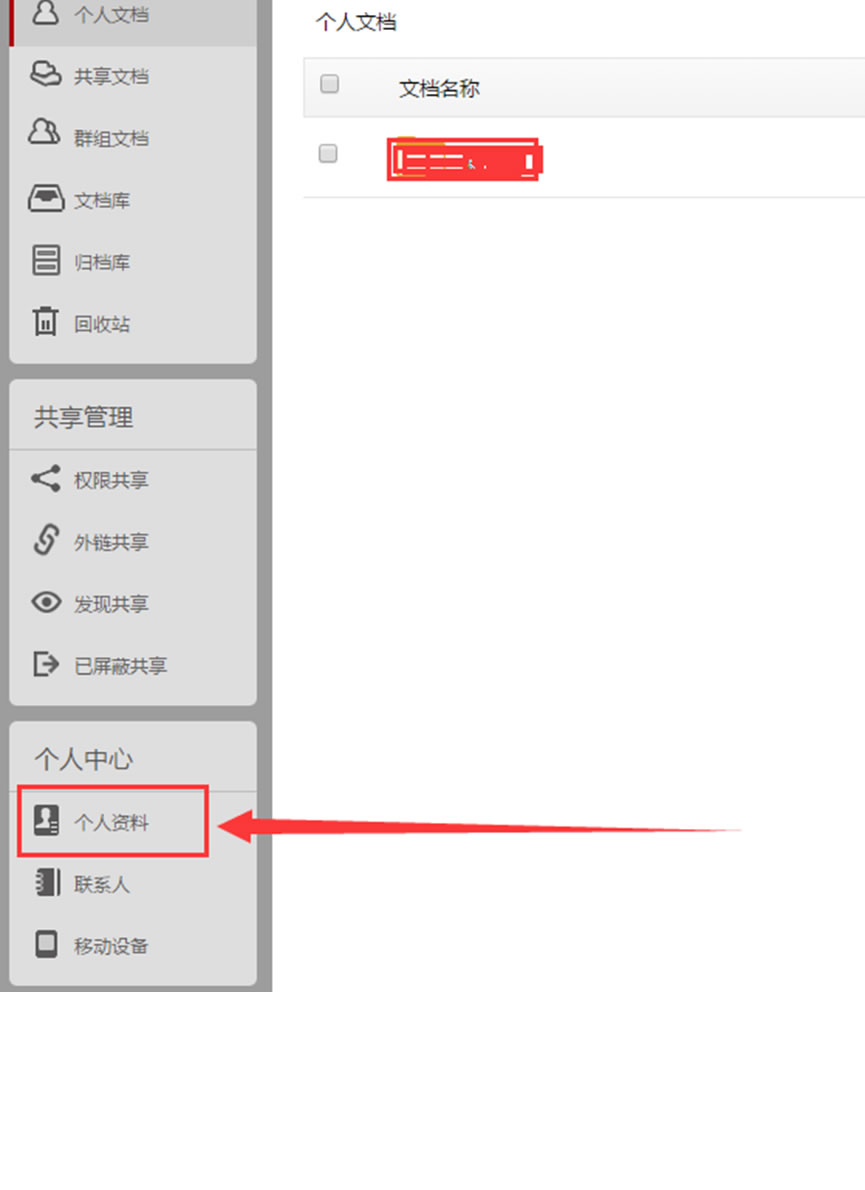
5.单击“修改密码”
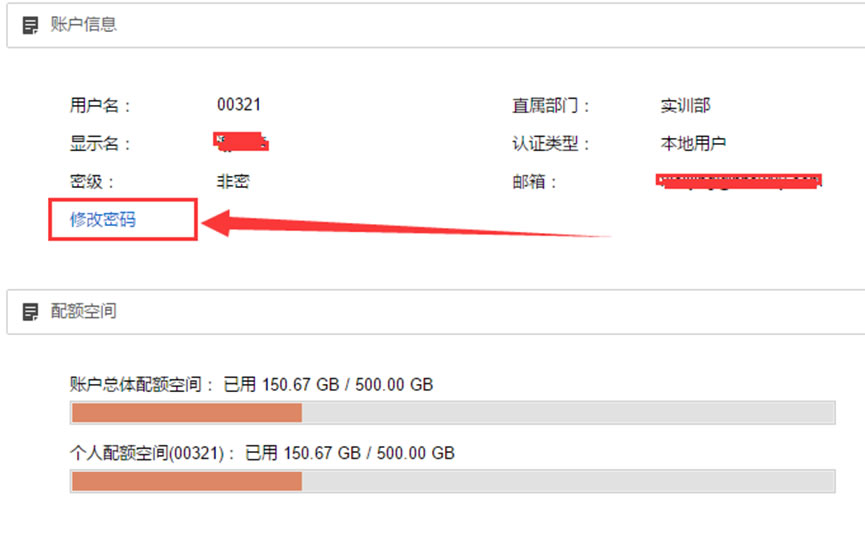
6.在“旧密码”栏内输入你原来的密码,在“新密码”栏内输入你想要设置的密码,并在“确认新密码”栏内重输入一次你想要设置的密码。单击“确定”,完成密码修改
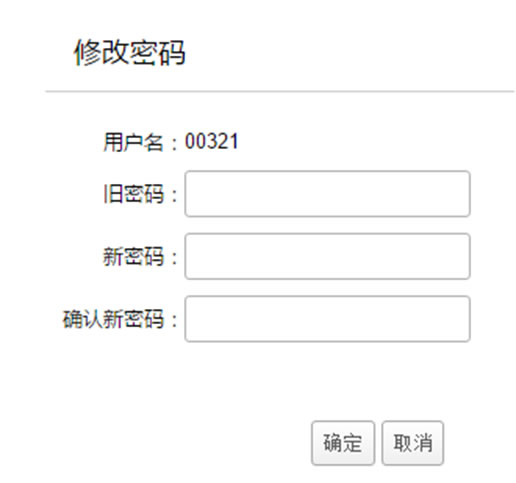
1.首先打开浏览器(最好使用Google Chrome浏览器),在浏览器地址栏内输入以下地址:https://anyshare.hnswxy.com(注意是“https”,而不是“http”)。单击“高级”,如下图所示:
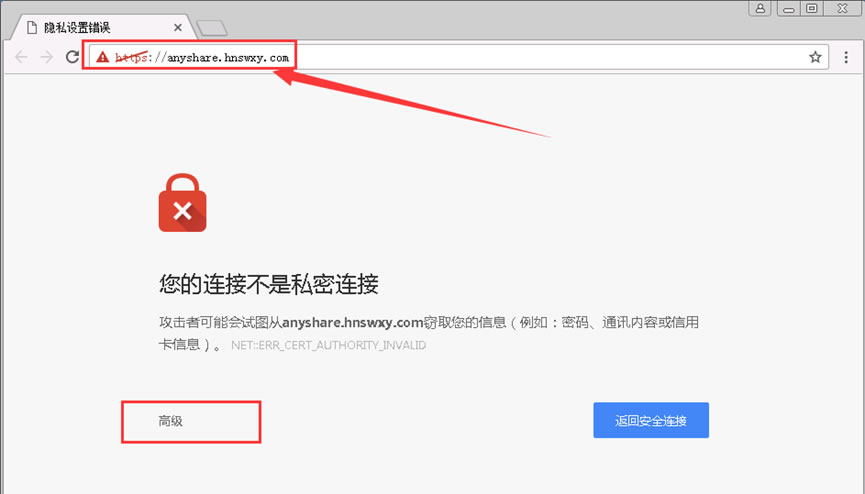
2.单击“继续前往anyshare.hnswxy.com(不安全)”,如下图所示:
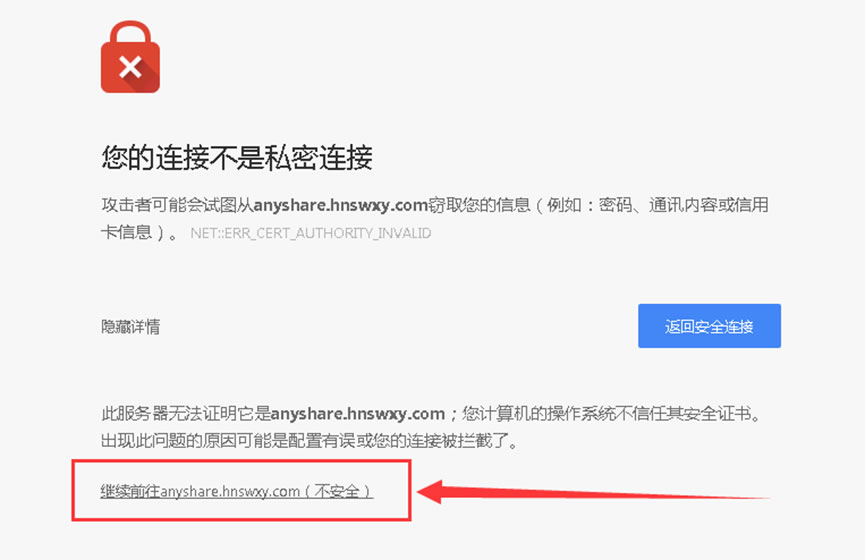
3.输入你的用户名和密码(教师用户的用户名为OA帐号,密码为OA中登记的手机号码,学生用户的用户名和密码均为学号)
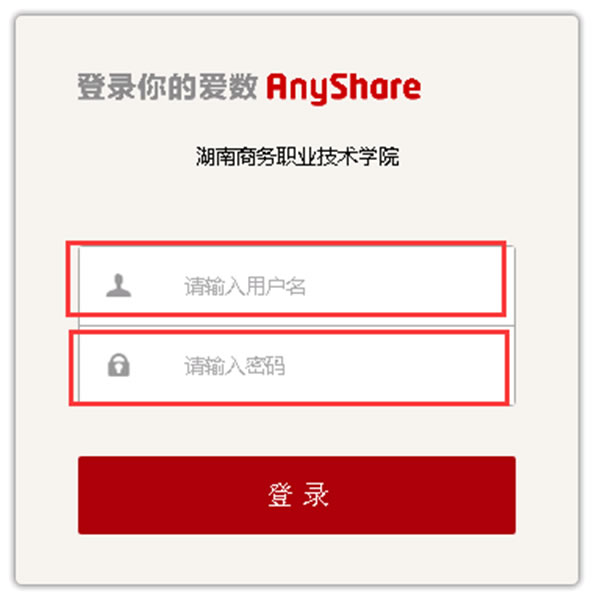
4.在浏览器的左下侧,找到“个人中心”->“个人资料”,并单击“个人资料”打开
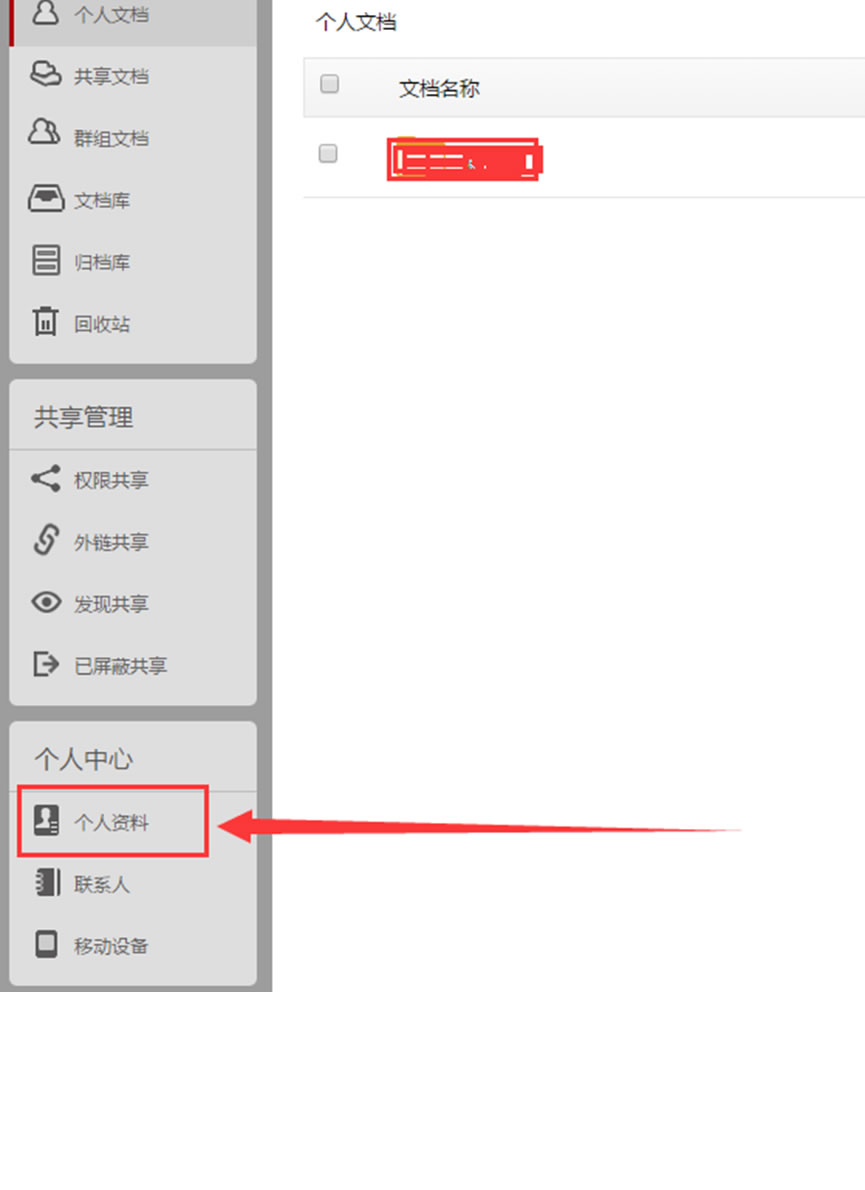
5.单击“修改密码”
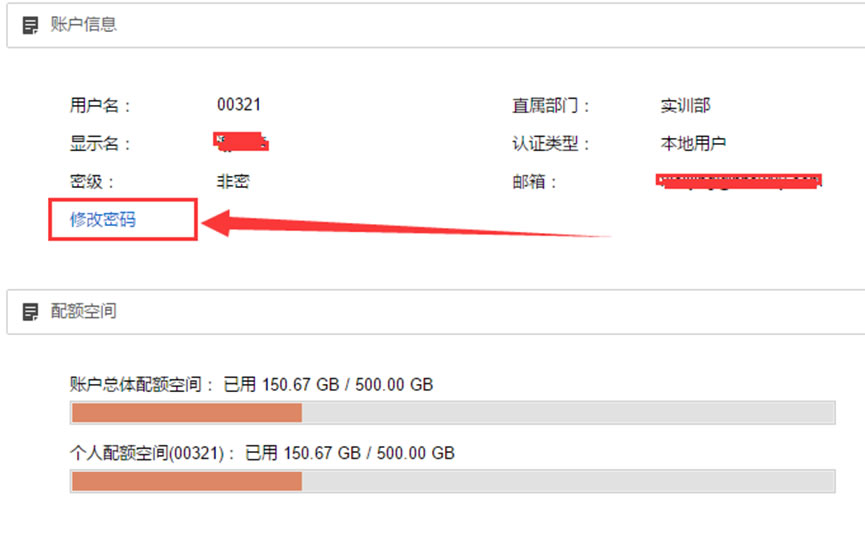
6.在“旧密码”栏内输入你原来的密码,在“新密码”栏内输入你想要设置的密码,并在“确认新密码”栏内重输入一次你想要设置的密码。单击“确定”,完成密码修改
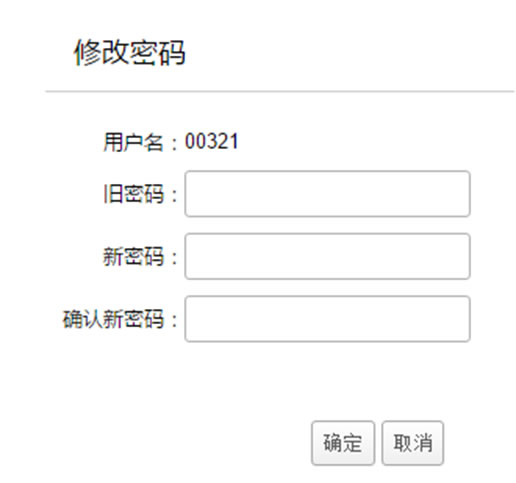
- 上一篇:关于私有云盘系统的介绍
- 下一篇:校内私有云盘的使用——客户端下载、安装与配置




